Blueprint
Using the Blueprint Platform: Your Transaction Documents
At Blueprint, one of the most important goals we have is to make engaging with your transaction and accomplishing tasks as simple as possible. We built our Portal with this goal in mind. One of the key features of the Portal is the ability to access your transaction documents at any time.
Managing documents is crucial to the closing process. This initially kicks off with the purchase agreement or refinance title order. From there several documents get added along the way for relevant parties.
Being able to see, interact with, and track your documents as they are created and signed is important to understanding the state of your transaction.
Accessing your Documents
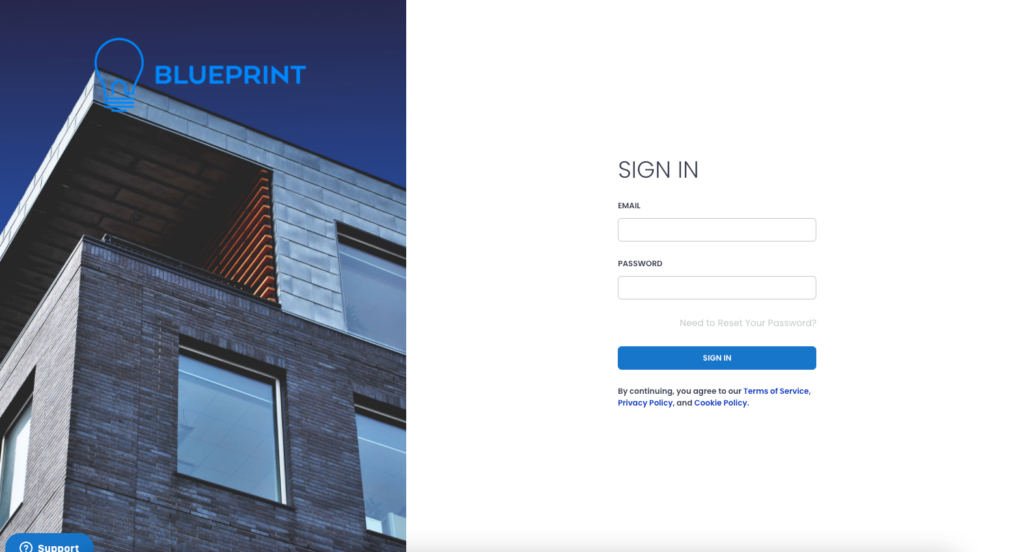
The first step to accessing your transaction documents is to log into the Portal. Your welcome email contained an invite to the Portal. After you click the link, you will be able to log into the Portal, which will immediately take you to your transaction page.
The first thing you will see on your Transaction Page is your Status Tracker. This is the primary method for tracking the progress of your transaction. You can learn more about the Status Tracker here.
Here you will find a list of documents organized by those most recently added. You can easily view each document by clicking the view link. Additionally, if a document requires a signature, you can click the “sign document” link to e-sign.
Subscribe for for more information on Blueprint Academy content, events, community initiatives, and more.
By clicking Subscribe Now!, you agree to receive Academy Newsletter emails from Blueprint. You also agree to our privacy policy and terms of use. You can update your subscription preferences at any time by clicking the unsubscribe link in our emails.
Uploading and Downloading Documents
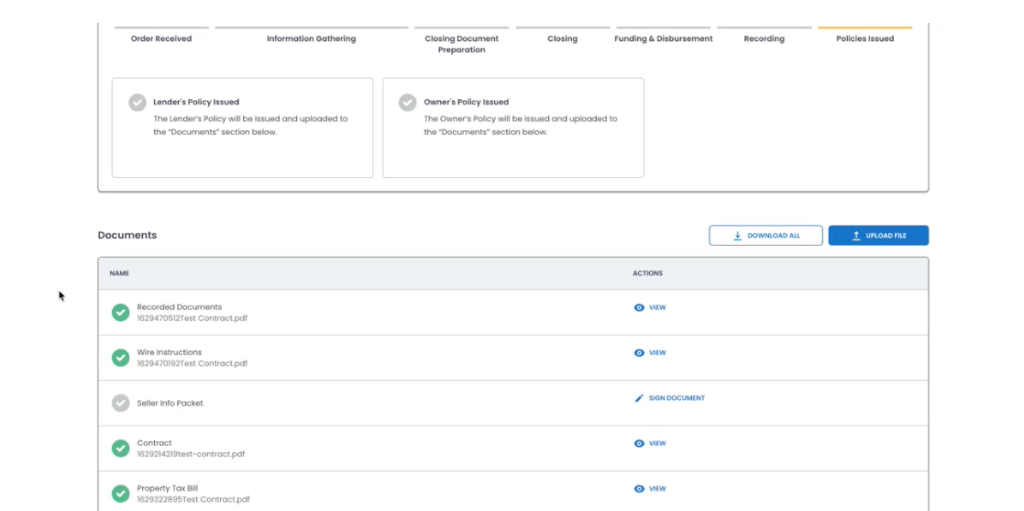
The Portal allows you to securely upload and download documents directly from your Transaction Page.
Uploading can occur in a couple of ways. First, our team may request a document from you. In this case, you will receive a notification from us. By going to your Transaction Page, you will see a document listed with a request link. Click this link to upload the document directly.
Additionally, if you have relevant documents, you can proactively upload them by clicking the blue “Upload File” button above the list of documents. This will create a document in the system, and you can view it at any time.
You can also download documents directly from the Portal. Your Transaction Page contains a “Download All” button which will download all transaction documents to your device. You can also download documents individually by clicking on a document, which will open it in a new tab. Once the document is open, you will be able to download it.
Privacy and Security
All documents are stored securely in our encrypted database. We follow best practices when it comes to data security, including in securing your documents. We will only share documents with counterparties or other parties, such as title insurers or lenders, as authorized by you in your information sheets.
Conclusion
Documents are a core element of any transaction. Our Portal is designed specifically to give you as much access and interaction as possible to your transaction documents. We will continue to build and add functionality to make interacting with the various elements of your transaction more streamlined.
*The information provided in Blueprint Academy does not, and is not intended to, constitute legal advice. All content is for general informational purposes only and is not intended to provide a complete description of the subject matter. Specific processes will vary based on applicable law. The title and closing process will be handled by a third-party attorney to the extent required by law. Product offerings vary by jurisdiction and are not available or solicited in any state where we are not licensed.